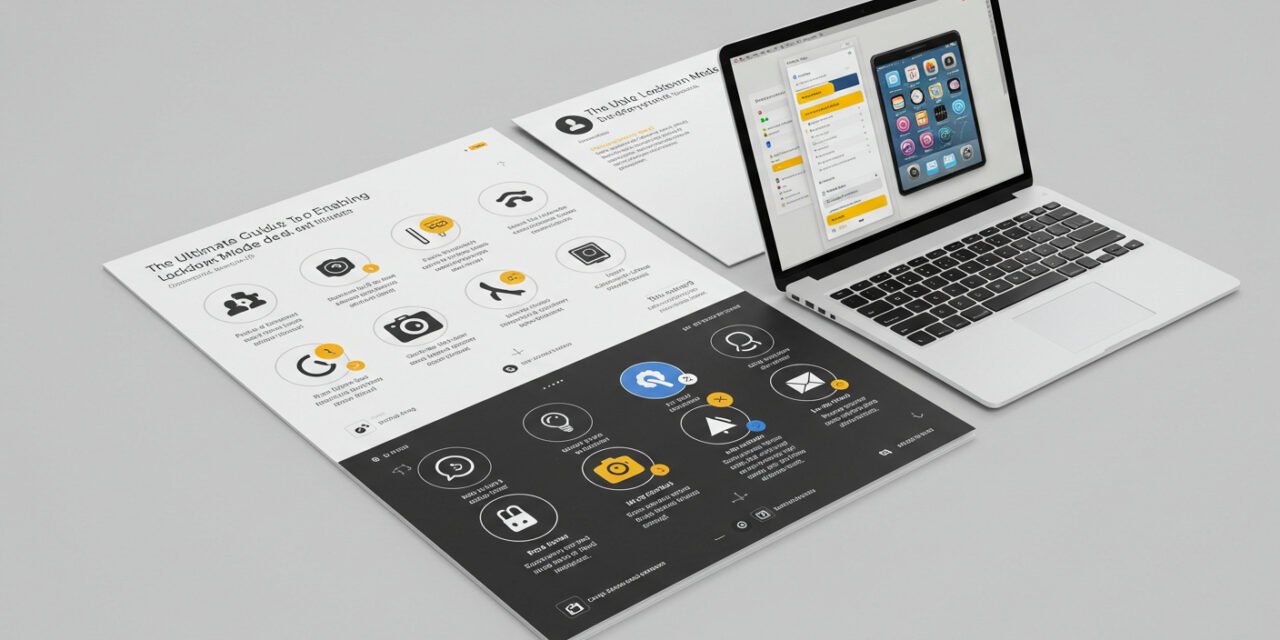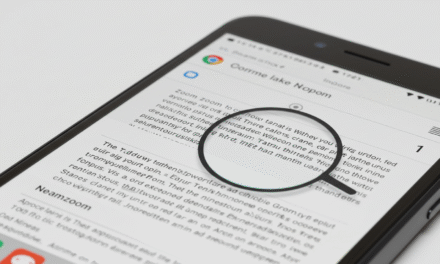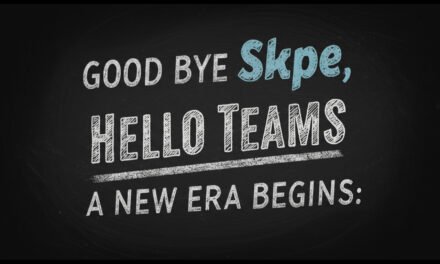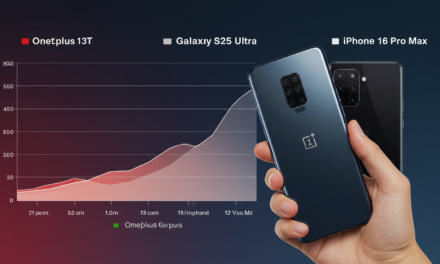Fortify Your Digital Life
In today’s interconnected world, digital threats are more sophisticated and pervasive than ever. Whether you’re a journalist, activist, or simply someone who values privacy, Apple’s Lockdown Mode offers an extra layer of security to protect against advanced cyberattacks. This comprehensive guide will walk you through everything you need to know about Lockdown Mode on your iPhone and Mac.
What Is Lockdown Mode?
Introduced in ios 16 and macos Ventura, Lockdown Mode is a specialised security feature designed to protect users from highly sophisticated cyber threats, such as state-sponsored spyware. When activated, it significantly restricts certain functionalities on your device to reduce potential attack surfaces.Lifewire
Key Features of Lockdown Mode
- Message Restrictions: Blocks most message attachments and disables link previews.
- FaceTime Limitations: Incoming FaceTime calls from unknown contacts are blocked.
- Web Browsing Constraints: Certain web technologies are restricted, and some websites may not function as expected.
- Shared Albums Disabled: Shared albums in Photos are removed.
- Connection Restrictions: Prevents automatic connections to unsecured Wi-Fi networks and 2G cellular networks.
- Configuration Profiles Blocked: Installation of configuration profiles is prohibited.
These measures collectively enhance the security of your device, making it more resilient against targeted attacks.Lifewire
How to Enable Lockdown Mode on iPhone
- Open Settings: Tap on the Settings app.The Verge+14Apple Support Community+14Setapp+14
- Navigate to Privacy & Security: Scroll down and select “Privacy & Security.”
- Access Lockdown Mode: Scroll to the bottom and tap on “Lockdown Mode.”
- Turn On Lockdown Mode: Tap “Turn On Lockdown Mode,” then confirm by tapping “Turn On & Restart.”
- Authenticate: Enter your device passcode to confirm.
Your iPhone will restart with Lockdown Mode enabled. If you have a paired Apple Watch running watchos 10 or later, Lockdown Mode will automatically activate on it as well.
How to Enable Lockdown Mode on Mac
- Open System Settings: Click on the Apple menu and select “System Settings.”
- Navigate to Privacy & Security: In the sidebar, click on “Privacy & Security.”
- Access Lockdown Mode: Scroll down and click on “Lockdown Mode.”
- Turn On Lockdown Mode: Click “Turn On Lockdown Mode,” then confirm by clicking “Turn On & Restart.”
- Authenticate: Enter your user password if prompted.
Your Mac will restart with Lockdown Mode activated.
Excluding Apps and Websites from Lockdown Mode
While Lockdown Mode enhances security, it may restrict the functionalities of certain apps or websites. You can exclude trusted apps or websites from these restrictions.
On iPhone:
- Open Settings: Tap on the Settings app.
- Navigate to Privacy & Security: Scroll down and select “Privacy & Security.”Apple Support Community+2MacRumors+2MacRumors Forums+2
- Access Lockdown Mode: Tap on “Lockdown Mode.”Lifewire+1The US Sun+1
- Configure Web Browsing: Tap “Configure Web Browsing.”
- Exclude Apps/Websites: Toggle off Lockdown Mode for specific apps or edit the list of excluded Safari websites.
On Mac:
- Open Safari: Launch the Safari browser.
- Access Settings: Click on “Safari” in the menu bar, then select “Settings.”
- Navigate to Websites: Click on the “Websites” tab.
- Manage Lockdown Mode: In the sidebar, scroll down and click on “Lockdown Mode.”
- Exclude Websites: Use the dropdown menu next to each website to turn Lockdown Mode on or off.
Who Should Use Lockdown Mode?
Lockdown Mode is designed for individuals who may be at risk of targeted cyberattacks, including:
- Journalists
- Activists
- Government Officials
- Human Rights Defenders
- Individuals in High-Risk Environments
For the average user, Lockdown Mode may be unnecessary and could hinder the user experience due to its restrictive nature.
Conclusion: Enhanced Security at Your Fingertips
In an era where digital threats are increasingly sophisticated, Apple’s Lockdown Mode offers a robust defense mechanism for those who need it most. By understanding how to enable and manage this feature, you can take control of your digital security and protect your sensitive information from potential threats.